We’ve reimagined the way you find and add leads from Google Maps inside the Prospecting Tool.
Our new Bulk Prospecting flow is now live in Labs — giving you more control, faster lead processing, and smarter ways to avoid wasted effort.
What’s New
Precise, Flexible & More Ways to Search
- Keyword Field: Search for any business type (e.g., “Real Estate,” “Dentist,” “Contractor”) or even a specific business name like “KFC.”
- Location Field: Type an exact address (e.g., “77024, Houston, TX”) or select a point directly on Google Maps.
- Near Me Search: Just type “near me” and we’ll use your IP location for quick results.
- Search Radius Control: Set a radius up to 30 miles from your chosen center point.

-> Keyword Search
- Enter any business type or keyword (e.g., “Dentist”, “Real Estate Agent”, “Contractor”).
- You can also enter a specific brand name (e.g., “KFC”) to find exact matches.
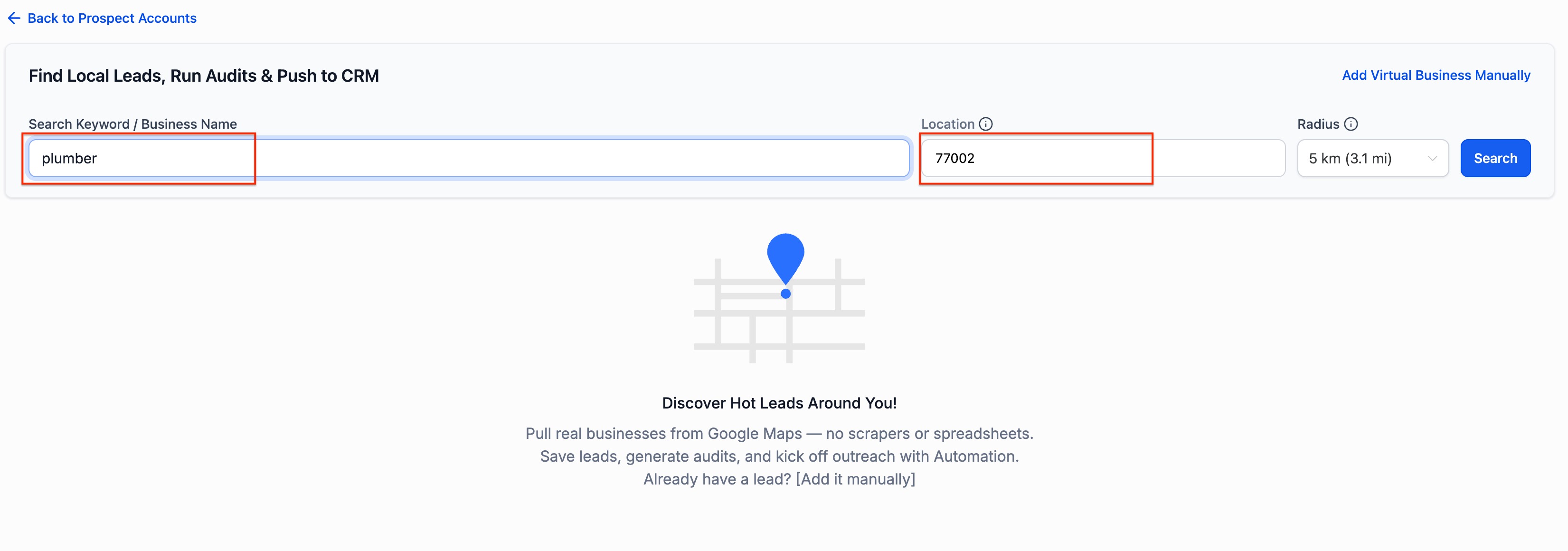
-> Map Location Search
- Enter a location like a city, postal code, or full address (e.g., 77024, Houston, TX 77024, USA).
- You can also select a Google Map Business directly on the map.
- If you want to find leads near your current location, type “near me” — we’ll use your IP location for search.
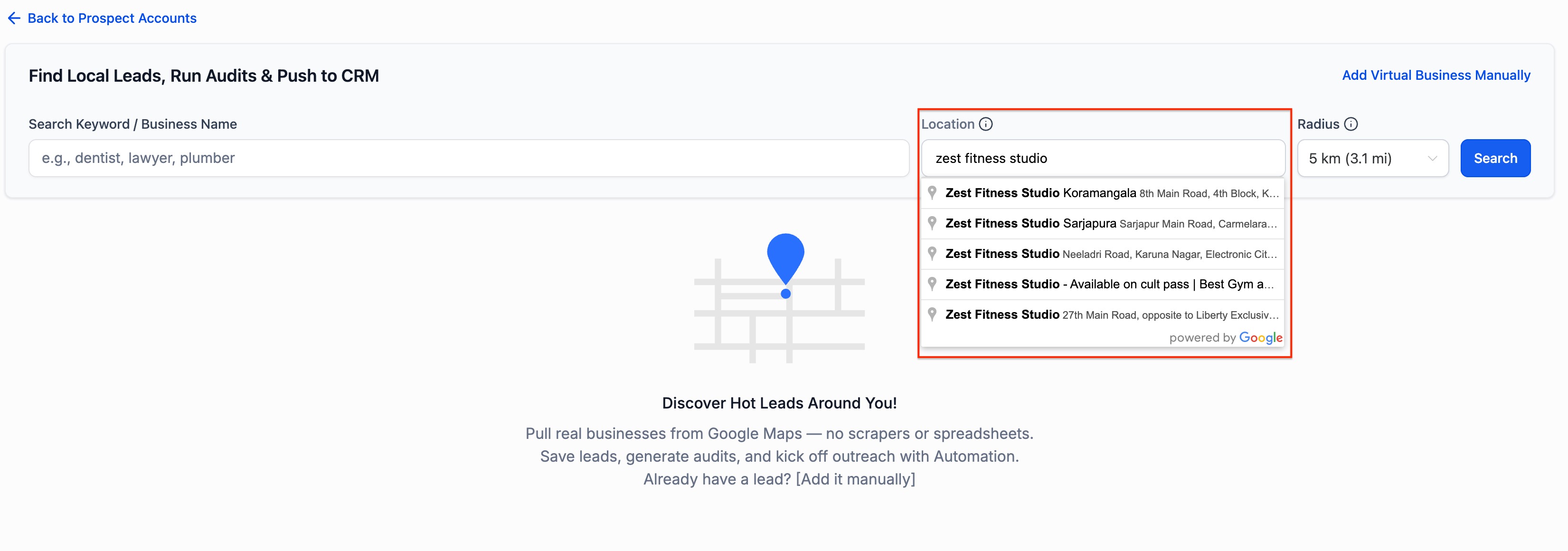
More Leads Per Search and Per Page
- Results Expanded: Pull up to 60 leads per search(up from 20).
- This is the current Google-side limit, so for more results, run multiple searches with different keywords or locations.
- We’re working on tech enhancements to raise this limit even further. Stay tune!
- Adjust Page Size: Show more than 5 leads per page — up to 15 at a time for faster processing.
- Data like Conversion Score, GBP status, and Website status now load quickly within your chosen view.
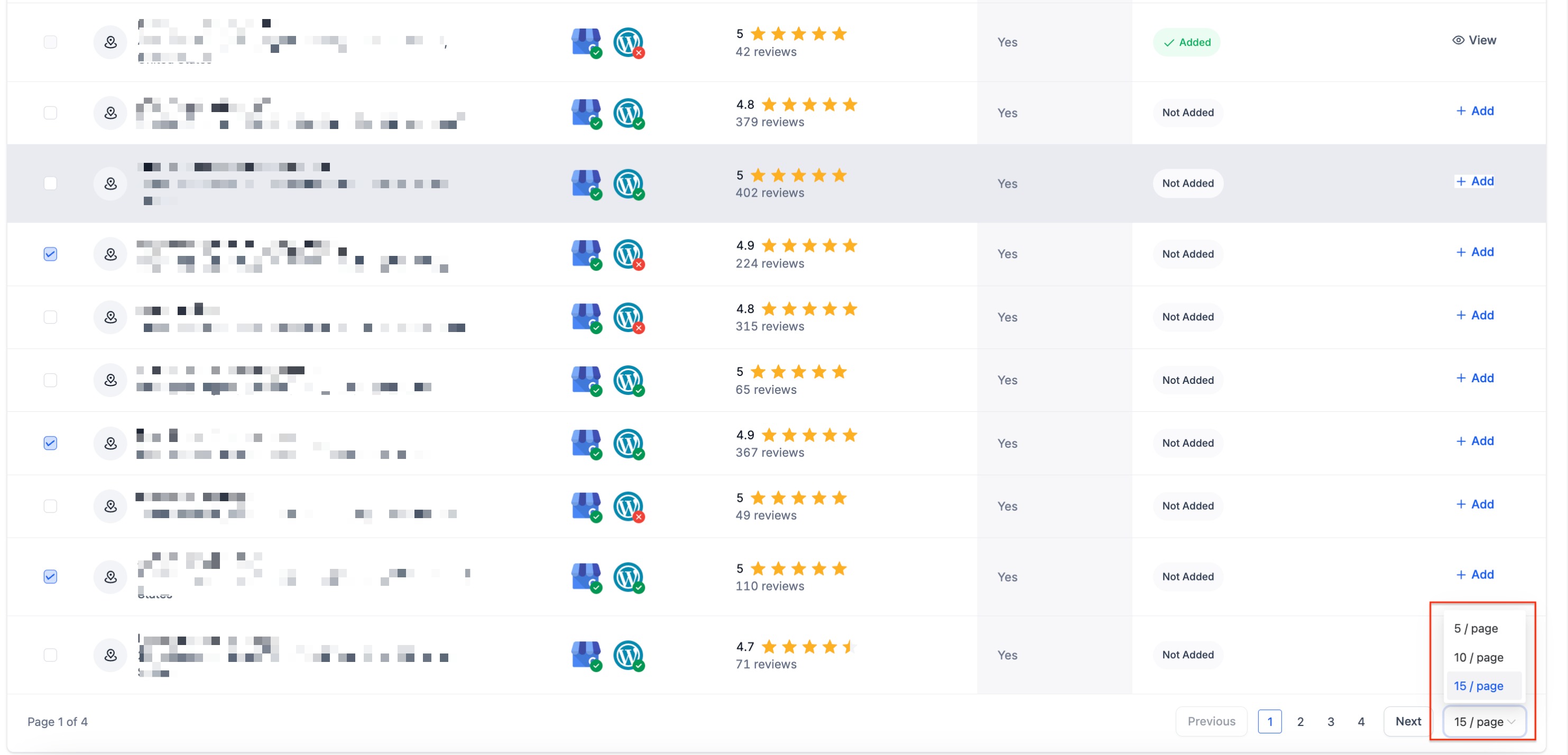
Bulk Save Prospects – No More One-by-One Adds
- Select multiple leads across pages — your selection stays saved as you move between pages.
- Click Add Multiple Prospects to save them all instantly.
- At once, you can add up to 15 leads, then select another batch if needed.
- After saving, you remain on the search results page to: Check audit report status, View reports, continue adding more leads. You can still add prospects individually by clicking the Add icon.

Avoid Duplicates Automatically
- Instantly see if a lead is already in your list before adding — Status will be marked "Added" in green. No more wasted time re-prospecting the same businesses.
New Lead Filters
Custom Columns: Choose which lead data columns to display.
Quickly find the most valuable leads by sorting:
- By Software Scoring
- By GBP Claimed/Unclaimed
- By Has Website/No Website
- By Google Ratings

Where Your Leads Go
Once saved, leads appear in:
- In Prospecting Dashboard: Depends you have generated leads in Agency level prospecting or in a account
- Auto Added to your Contacts: Only if using Prospecting in Accounts.
Automate Your Follow-Ups
With Prospecting Workflow Triggers, you can:
- Send a welcome email/SMS as soon as a lead is added.
- Assign them to an opportunity pipeline.
- Schedule a follow-up automatically.
- Enroll them into a nurture sequence without manual effort.
Why This Matters
Before, finding and adding leads from Google Maps was slower, limited, and prone to duplication. With this update, you can now:
- Run highly targeted searches with precise location and keyword control.
- Save up to 3x moreleads per search.
- Avoid duplicate effort with built-in lead checks.
- Process leads faster with bulk selectionand saving.
- Focus only on high-potential prospects using smart filters.
How to Enable
- Go to Labs in your Account settings.
- Toggle ON the new Bulk Prospecting flow.
- Once enabled, you’ll see the new Google Maps search experience in your Prospecting tool
Was this article helpful?
That’s Great!
Thank you for your feedback
Sorry! We couldn't be helpful
Thank you for your feedback
Feedback sent
We appreciate your effort and will try to fix the article