New Feature: Local Presence Dialing in the Mobile App
We’re excited to announce that Local Presence Dialing is now available in the Mobile App, helping you increase call answer rates by automatically calling contacts using numbers from their local area code.
What is Local Presence Dialing?
When you call a contact, the app automatically selects a number from the same area code as your contact, making your calls appear local and more familiar.
Example:
If you’re calling someone with the (445) area code in Pennsylvania, the app will automatically use a Pennsylvania-based number (like one with the +1 215 area code), giving your call a local identity and improving the chance of an answer.
Why It Matters
- Boost call answer rates by appearing local and trustworthy.
- Gain smarter, city-level precision when connecting with leads.
- Easily manage outbound numbers with the new enhanced number picker.
- Enjoy consistent local presence behavior across web and mobile.
New on Mobile App along with Improvements
The mobile version of Local Presence Dialing brings several intelligent enhancements:
- International Support: When calling contacts outside the US or Canada, the app will automatically try to use a number from that specific country, if one is available.
- Smarter Fallback Logic
- If no local number can be found:The app first falls back to the assigned number.
- If that’s unavailable, it then uses the default account number.
This ensures that every call still connects smoothly.
- City-Level Precision (mobile only) - The mobile app doesn’t just match by state, it goes a step further to use the closest city number. Example: If you’re calling a contact in San Francisco, California, the app will first try to use a San Francisco number. If that’s unavailable, it will then use any other California number before falling back to the assigned or default number.
Enhanced Number Picker Experience
Alongside this release, we’ve also redesigned the Number Picker to make selecting and managing outbound numbers easier and more transparent.
Here’s what’s new:
The Number Picker now shows additional details such as:
- Who the number is assigned to
- The type of number (Local, Mobile, or Toll-Free)
The default number follows whatever you’ve selected in the Web App under Default Outbound Number Settings, which could be:
- Local Presence Dialing
- User Assigned Number
- Default Account Number
If you want to temporarily use a different number, simply select it from the Number Picker before your next call.
- This selected number will be used only for the next outbound call.
- After that call, the system will automatically revert to your default outbound number.
(See attached images: the new Number Picker interface clearly displays all available numbers with assignment and type indicators.)
How to Enable Local Presence Dialing
To enable Local Presence Dialing for your mobile app:
- Go to the Web App
- Navigate to:
- Account Settings → Phone Numbers → Advanced Settings → Voice Calls → Outbound Call → Default Phone Number for Outbound Calls
- Enable Local Presence Dialing.
- Once enabled, the setting will automatically apply to calls made from the Mobile App.
Limitations
We currently don’t support all area codes in the US and Canada.
If you notice that your contact’s area code wasn’t matched with a local number, please feel free to contact us, we’re continuously expanding coverage.
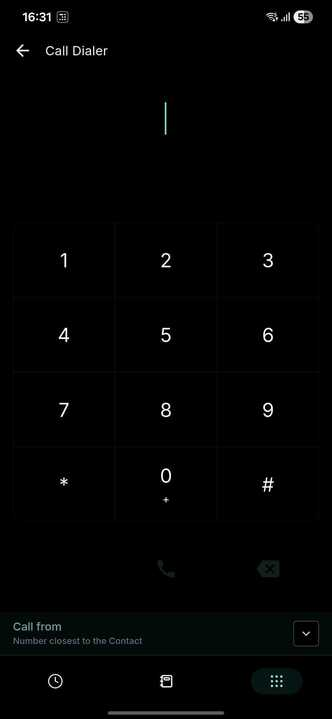


Availability
:Status: Live
Software v4.0.0 and above
LeadConnector v4.0.0 and above
White Labelled apps - Self Serve
Was this article helpful?
That’s Great!
Thank you for your feedback
Sorry! We couldn't be helpful
Thank you for your feedback
Feedback sent
We appreciate your effort and will try to fix the article