We’re leveling up the Recurring Appointments experience on mobile to make scheduling easier, faster, and more flexible. With this enhancement, users can now set up, manage, and customize recurring appointments directly from the Schedule Appointment screen, bringing mobile in line with key web functionality.
You set up a recurring check-in once - choose the time, pick who’s attending, and you’re done. Every future session appears automatically, complete with meeting links and reminders. When plans change, edit or cancel the whole series in seconds. No repeats, no rework, just effortless scheduling that runs itself.
Introduces both standard and custom recurrence options, giving users full control over how they schedule repeat meetings. Whether you want to set your own pattern or use pre-configured calendar settings, mobile now has the power to do it all.
Why It Matters
- Simplifies the scheduling of recurring meetings directly from mobile.
- Reduces repetitive manual bookings.
- Offers more control and flexibility with advanced recurrence options.
- Keeps teams and clients aligned with consistent meeting schedules.
What’s New
- Standard Recurring Appointments: Use your pre-configured recurrence settings from the Calendar settings. The system will check availability, display a list of Confirmed and Skipped events.
- Create custom recurring appointments directly from the Schedule Appointment screen, even without a recurring calendar configured.
- Bulk edit or delete the entire series of a recurring appointment with one action.
- Advanced recurrence patterns like “every second Tuesday,” “weekdays only,” or “annual” events.
- Infinite recurrence options — repeat indefinitely, end on a specific date, or after a set number of occurrences.
Note: Recurring appointments created via the Schedule Appointment screen will be booked strictly based on the recurrence rules and will not check availability.
How It Works
- Tap on + (plus) icon and Schedule Appointment
- Select the contact, calendar and team member
- Choose between:
- Standard Recurrence: Use calendar-configured recurrence rules → system checks availability → review Confirmed & Skipped events
- Custom Recurrence: Under Custom Date & Time, enable Recurring Appointment Set your own date/time pattern.
- Define your recurrence pattern and end criteria
- Hit Save to create your recurring appointment. A single Zoom, Google Meet, or Microsoft Teams link will be generated for the entire series.
Availability
:Status: Live
Software v3.108.4 and above
LeadConnector v3.108.4 and above
White Labelled apps - Self Serve


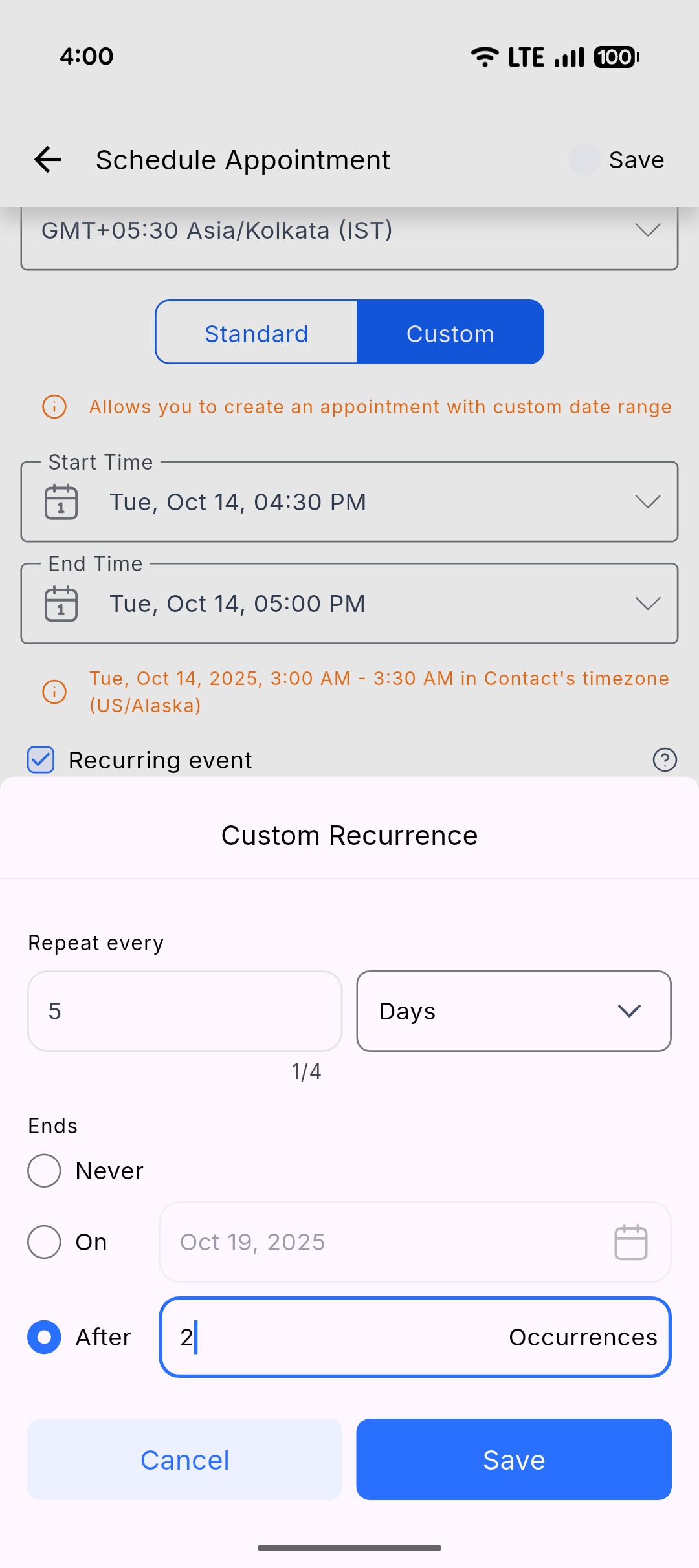

Was this article helpful?
That’s Great!
Thank you for your feedback
Sorry! We couldn't be helpful
Thank you for your feedback
Feedback sent
We appreciate your effort and will try to fix the article